 .
Fax numbers can be entered to receive reports, notifications and dispatch tickets.
Contacts can also have emails entered.
The site group contact's PIN will also be used to log into the IVR system.
.
Fax numbers can be entered to receive reports, notifications and dispatch tickets.
Contacts can also have emails entered.
The site group contact's PIN will also be used to log into the IVR system.
stages™ organizes sites by Site Groups. Sites can belong to one or more site groups. Site groups can represent different relations. Some types of site groups include: dealers, installers, branches, home owner associations, service companies… Site groups can have contacts that can be referenced in dispatch and notification. Sites can be searched by site group. Site Groups can be used to link sites together in a Multiple Location Account.
In the Site Group Type window (Setup | Site Setup | Site Group Type), site group types are entered and applied a hierarchy for how they affect a site. The Rule Order field indicates which type has precedence for Signal Processing and Action Plan. Rule Order affects Action Plan Rules on the same level of the hierarchy. If one Site Group has a matching Action Plan Rule on a higher level than another Site Group, the higher level Action Plan will be followed regardless of the Rule Order. The Site Group Type can be flagged as 'Exclude On Dispatch' to remove the Site Groups of this type from the list of Site Groups on the Alarm Dispatch site summary.
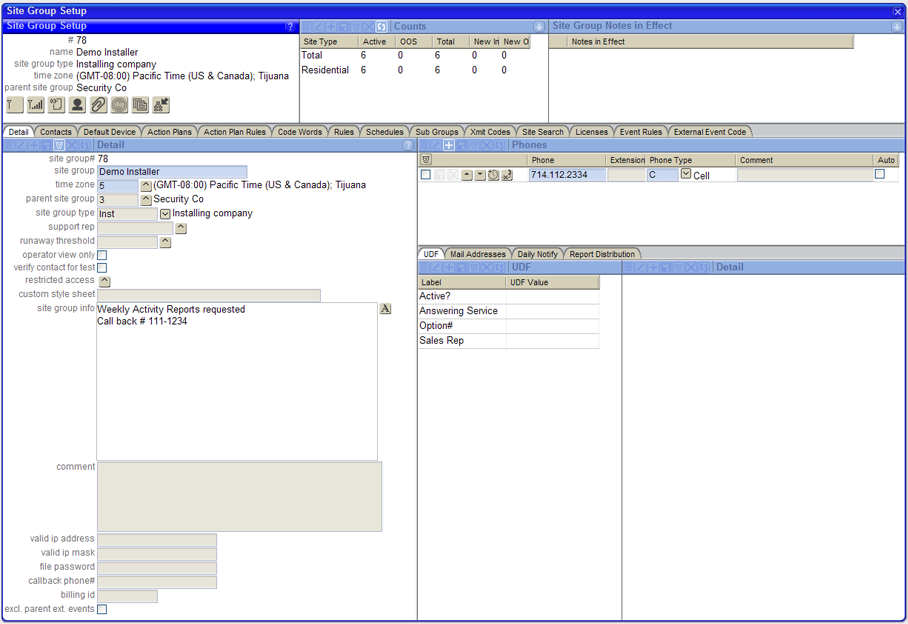
Site group numbers are used to identify the Site Group and allow for easy lookup.
Site groups can “roll up” to a parent site group. This is most commonly used in corporations that may have a corporate office, regional offices and local offices. A site group can only have one parent, but many groups can belong to the same parent. Contacts assigned to the parent site group will also be listed on the ‘child’ group.
A stages™ User can be assigned as the Site Group Support Rep. A Follow Up can be created and assigned to the Support Rep by logging an Operator Action with an Option of 'ServiceRep'.
The Site Group can be assigned a Runaway Threshold.
The Site Group can be set so that Users with the Operator flag checked in their User Role open the Sites in View Only mode, even if they have Write Permission granted.
The Site Group can be set so that Verification must be entered on the Site before a device is placed On Test. If a Verification is not made prior to setting the test, the user will be prompted to make a Verification.
The Site Group can be set up so the only authorized users can view and access the Sites belonging to the Site Group by applying a Restricted Access code.
Site group info will display in the flyout with the site information during dispatch. Site group info allows for Rich-text.
Site group contacts can be set up with a login to the External Application.
Phones can be set up for both the site group in general or for individual contacts.
Phones can be applied Day/Time modifiers for when they are in effect by pressing the Day Time button  .
Fax numbers can be entered to receive reports, notifications and dispatch tickets.
Contacts can also have emails entered.
The site group contact's PIN will also be used to log into the IVR system.
.
Fax numbers can be entered to receive reports, notifications and dispatch tickets.
Contacts can also have emails entered.
The site group contact's PIN will also be used to log into the IVR system.
Site group contacts can be set up with a Device User ID that will match on ALL devices that belong to the site group. A User Defined Field of 'DeviceUserID' assigned to 'Contact' is required. The Value of the UDF is the User ID.
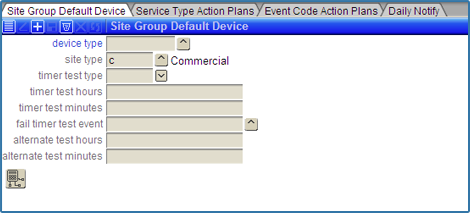
Devices used by the Site Group can be entered in the Site Group Default Device pane. When adding devices to sites belonging to the Site Group, the default device information and configuration are inherited by the site. Default device configuration can be setup for a device, a site type, both or neither. According to the Hierarchy, Device Type - Site Type will be given higher priority, followed by Device Type - no Site Type, then no Device Type - Site Type, and finally neither. When no device type/site type is entered, it will apply to all device types/site types. During Signal Processing, Device Configuration is the first place stages™ looks to apply Event Codes to an incoming signal. Site group configuration overrides device type configuration. Site specific configuration overrides Site Group configuration.
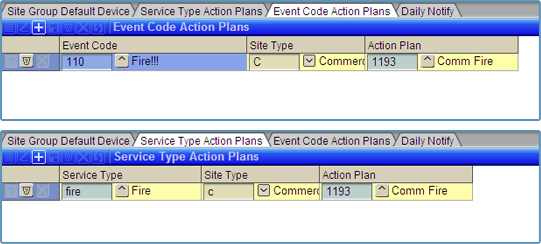
Action Plans can be applied to events three ways within the site group. Like signal processing, stages™ will first look for an action plan in device configuration. Next it will look at the site device and site – service type. Next in the hierarchy is Site Group – Event Code - Site Type. These are entered in the Event Code Action Plan pane. Enter an event code, site type and action plan. A site belonging to this site group and site type will use this action plan when incoming signal triggers this event code unless overridden higher up in the hierarchy. Next in the hierarchy is Site Group – Service Type – Site Type. These are entered in the Service Type Action Plan pane. A site belonging to this site group and site type will use this action plan when the incoming signal belongs to this service type unless overridden higher up in the Hierarchy.
Report distribution can be set by assigning emails and fax numbers to report types.
A range of transmitters can be placed In or Out of Service (OOS).
Sites are assigned to Site Groups in the Site window accessed from Site Data Entry. Site groups can be entered by number or searched with the lookup button.
Site Groups can be assigned to users in the User Partitions window (Utilities | Operator Supervision | User Partitions). Users will only be able to access accounts belonging to the Site Groups to which they are assigned in the Site Lookup, Alarm Buffer and Auto Feed.
Site groups that install devices can be set up with a range of transmitter codes in the Xmit Code Control utility. In the Site Group Setup, a range of transmitters can be placed into or out of service.
Sites are searchable by Site Group Contacts from the Site menu. Use the search to find a site group contact. The search string will find matches by site group#, site group, contact name, pin or phone number and display a list of matches. Double click on the row to activate the site search filtered by the site group. The Site Search search string will find matches in transmitter number, site name, phone, site status, site type, address, city, state, zip, and device status. From the resulting list, the Site Data Entry window or Alarm Dispatch Window can be entered.